1018 User Guide
Getting Started
Welcome to the 1018 user guide! In order to get started, make sure you have the following hardware on hand:
- 1018 Phidget InterfaceKit
- USB cable and computer
- something to use with the 1018 (e.g. LEDs, switches, analog sensors, etc)
Next, you will need to connect the pieces:

- Connect any sensors to the voltage inputs on the 1018.
- Connect the 1018 InterfaceKit to the computer using a USB cable.
- Connect a switch or a piece of wire connecting ground to one of the digital input terminals.
- Connect an LED to one of the Digital Outputs by inserting the long LED wire into the digital output 0 and the shorter wire into Ground.
Now that you have everything together, let's start using the 1018!
Part 2: Using Your Phidget
About
The 1018 PhidgetInterfaceKit 8/8/8 has:
- 8 Digital Inputs for reading switches or logic-level sensors
- 8 Digital Outputs for LEDs or simple logic-level output
- 8 Analog Inputs for reading 0-5V sensors
Each analog port can be opened as a VoltageInput or a VoltageRatioInput object, depending on what kind of sensor you're connecting to.
Explore Your Phidget Channels Using The Control Panel
You can use your Control Panel to explore your Phidget's channels.
1. Open your Control Panel, and you will find the following channels:

2. Double click on a channel to open an example program. Each channel belongs to the Digital Input, Digital Output, Voltage Input or Voltage Ratio Input channel class:
In your Control Panel, double click on "Digital Input":
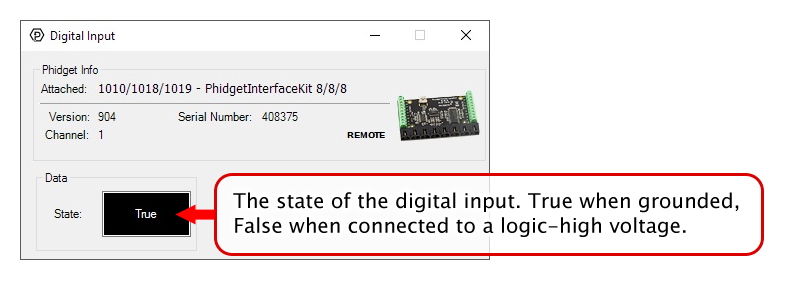
In your Control Panel, double click on "Digital Output":
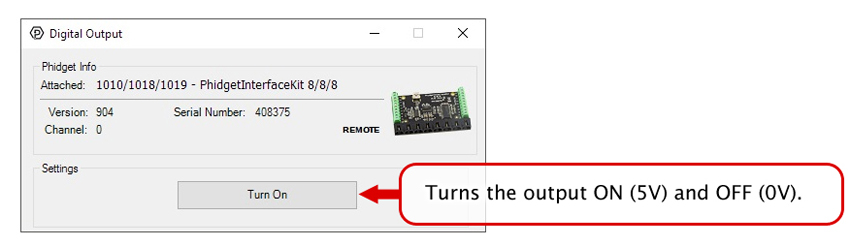
In your Control Panel, double click on "Voltage Input":
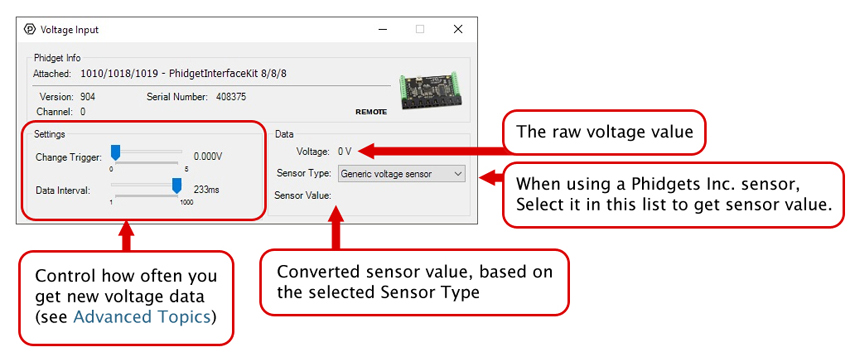
In your Control Panel, double click on "Voltage Ratio Input":
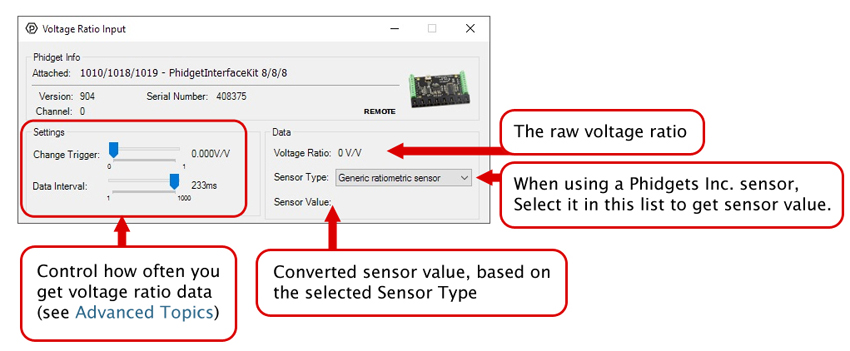
Technical Details
If you want to know more about the input/output capabilities of the 1018 InterfaceKit, check the Digital Input Primer, InterfaceKit Digital Outputs page, and the Analog Input Primer.
What to do Next
- Programming Languages - Find your preferred programming language here and learn how to write your own code with Phidgets!
- Phidget Programming Basics - Once you have set up Phidgets to work with your programming environment, we recommend you read our page on to learn the fundamentals of programming with Phidgets.
