Language - C
Quick Downloads
Documentation
Example Code
Libraries
- Windows Drivers Installer (32-Bit)
- Windows Drivers Installer (64-Bit)
- Windows Development Libraries
- macOS Installer
- macOS Standalone Control Panel
- Linux Libraries
- Linux Phidget Network Server
Getting started with C/C++
Welcome to using Phidgets with C/C++! By using C/C++, you will have access to the complete Phidget22 API, including events. We also provide example code in C/C++ for all Phidget devices.
If you are developing for Windows, keep reading. Otherwise, select your operating system to jump ahead:
Windows
Visual Studio
Use our examples
One of the best ways to start programming with Phidgets is to use our example code as a guide. In order to run the examples, you will need to download and install Microsoft Visual Studio.
Now that you have Microsoft Visual Studio installed, select an example that will work with your Phidget:
Open the example project and start the example by pressing the Local Windows Debugger button:

The application will open the Phidget, list basic information about the Phidget, and demonstrate the Phidget's functionality. Here is an example of an Accelerometer channel on a Spatial Phidget:
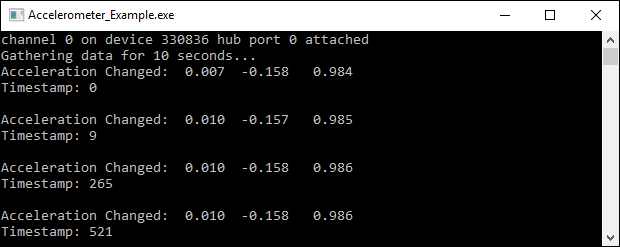
You should now have the example up and running for your device. Play around with the device and experiment with some of the functionality. When you are ready, the next step is configuring your project and writing your own code!
Configure your project
When you are building a project from scratch, or adding Phidget functionality to an existing project, you'll need to configure your development environment to properly link the Phidget C/C++ library. To begin:
Create a new Win32 Console application:
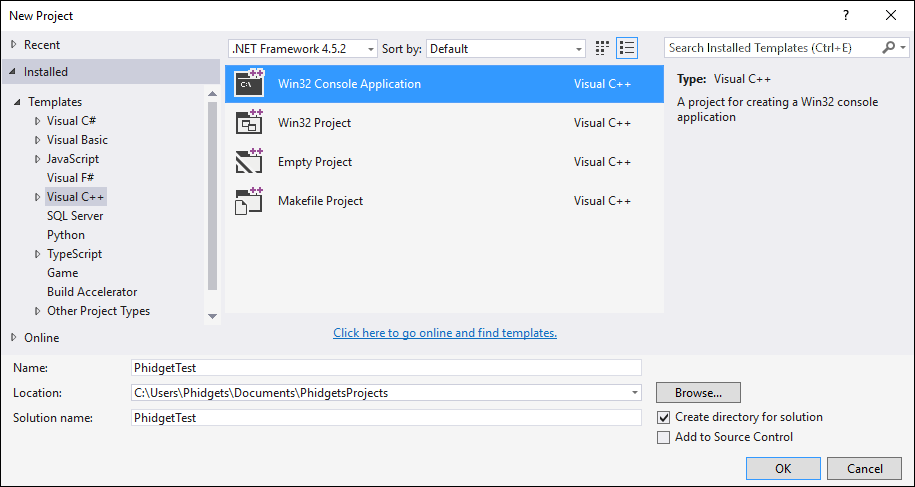
After creating a project with the default settings, access the project's properties:
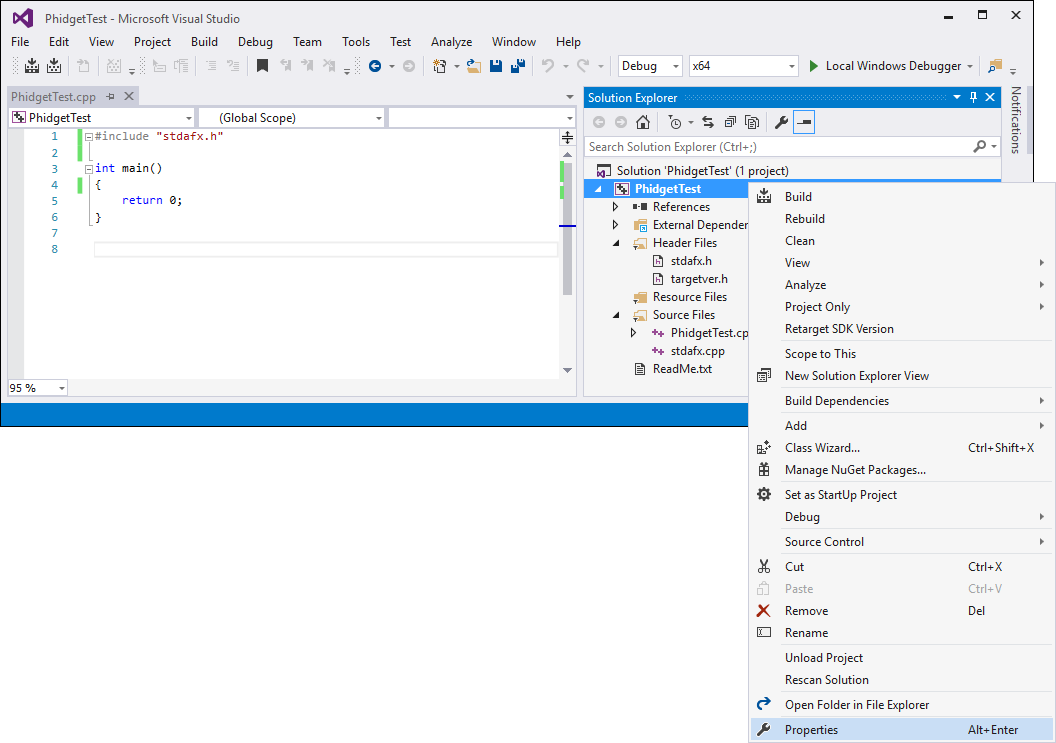
Next, navigate to Configuration Properties -> C/C++ -> General and add the following line to the additional include directories:
- C:\Program Files\Phidgets\Phidget22
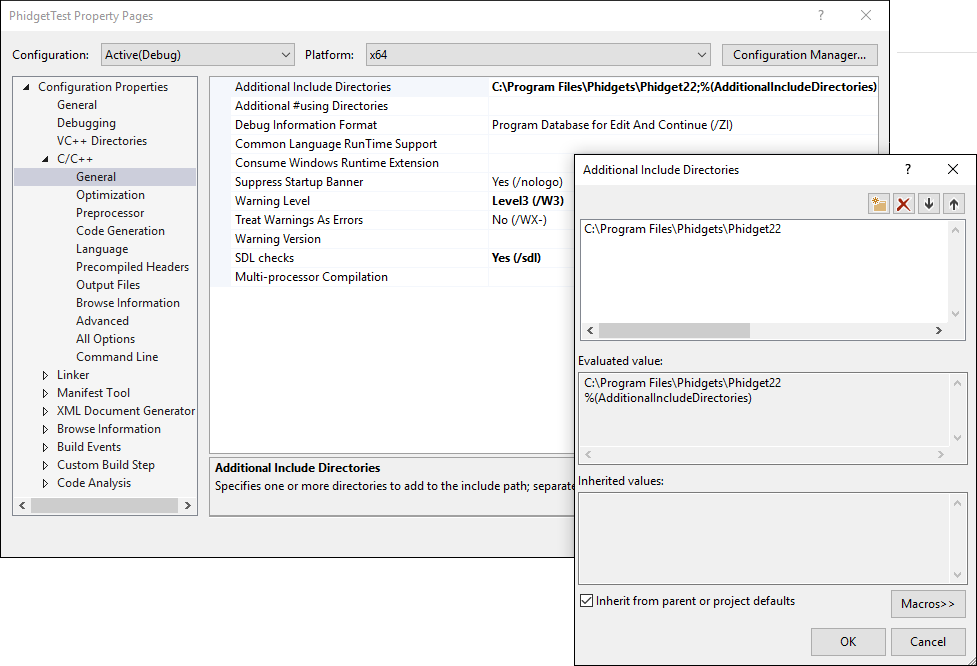
Navigate to Configuration Properties -> Linker -> Input and add the following line to the additional dependencies:
- C:\Program Files\Phidgets\Phidget22\phidget22.lib
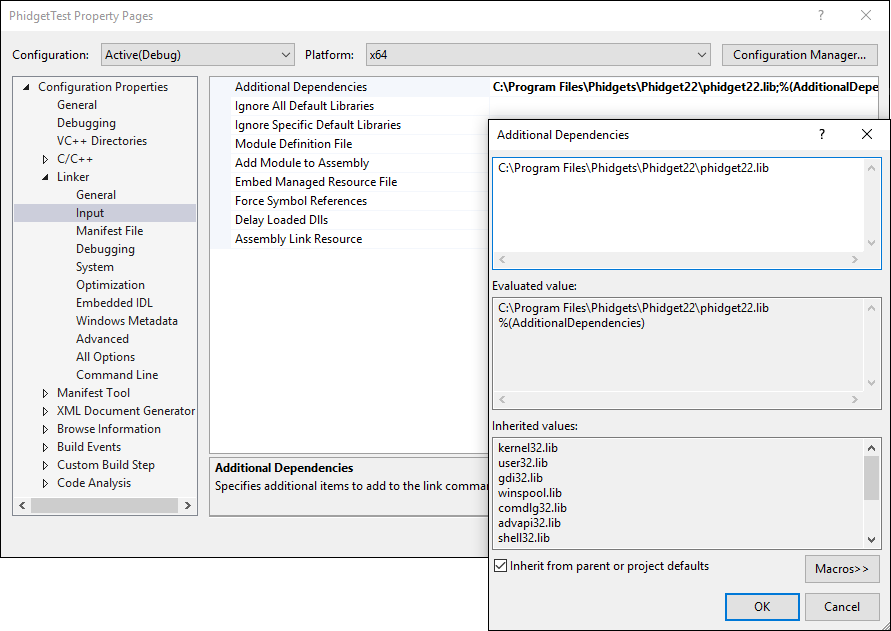
Finally, include the Phidget library in your code:
#include <phidget22.h>
Success! The project now has access to Phidgets. Next, view the write your own code section located below.
GCC on Windows
Cygwin/MinGW
Use our examples
Download the examples and unpack them into a folder. Afterwards, unpack the examples. The easiest way to confirm that your environment is set up properly will be to compile and run the HelloWorld C/C++ example. Locate the HelloWorld.c file and type the following to compile the file and link the Phidget C/C++ library in a command line prompt:
Cygwin
gcc HelloWorld.c -o HelloWorld -I"/cygdrive/c/Program Files/Phidgets/Phidget22" -L"/cygdrive/c/Program Files/Phidgets/Phidget22/x86" -lphidget22
MinGW
gcc HelloWorld.c -o HelloWorld -I"C:\Program Files\Phidgets\Phidget22" -L"C:\Program Files\Phidgets\Phidget22\x86" -lphidget22
After using gcc, you will have an executable named HelloWorld that you can run. It is assumed that phidget22.h is placed in C:\Program Files\Phidgets\Phidget22 and phidget22.lib is placed in C:\Program Files\Phidgets\Phidget22\x86. If the files are placed in another location, please adjust the paths to the file's location accordingly.
After using gcc, you will have an executable named HelloWorld that you can run.
This program will detect for devices that are attached/detached on the computer. Go ahead, and attach or detach your devices! Here is an example output:

After confirming that the HelloWorld example is working, you can proceed to run the example for your device. The source file will be named the same as the software object for your device. If you are not sure what the software object for your device is, find your Phidget on our webpage, and then check the API documentation for it.
Write your own code
When writing your code from scratch, you start it as you would any C/C++ code with Cygwin/MinGW in your favourite text editor. In your .c source code file, you must include a reference to the library header:
#include <phidget22.h>
Then, you would compile your completed C/C++ code the same way as shown in the Use Our Examples section above. To learn how to write your own code for your Phidget, and to learn more about our API, we have a teaching section to help you follow the provided C/C++ examples and which has resources such as the API reference.
Code::Blocks
Use our examples
1. Download the examples and unpack them into a folder. Here, you can find example programs for all the devices. The source file will be named the same as the software object for your device. If you are not sure what the software object for your device is, find your Phidget on our webpage, and then check the API documentation for it. You will need this example source code to be copied into your Code::Blocks project later on. The easiest way to confirm that your environment is set up properly will be to compile and run the HelloWorld C/C++ example.
2. Once that that has been done, open one of the example files that you would like to run, for example HelloWorld.c. Under the Settings menu, choose "Compiler..."
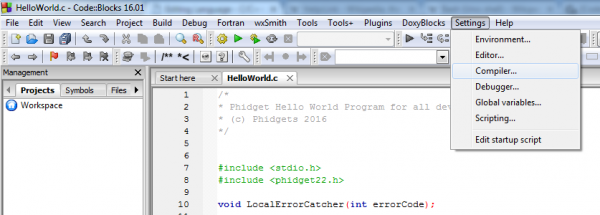
3. Go to the "Search directories" tab, and within that select the "Compiler" tab. Add a new entry, and choose your Phidgets installation directory.
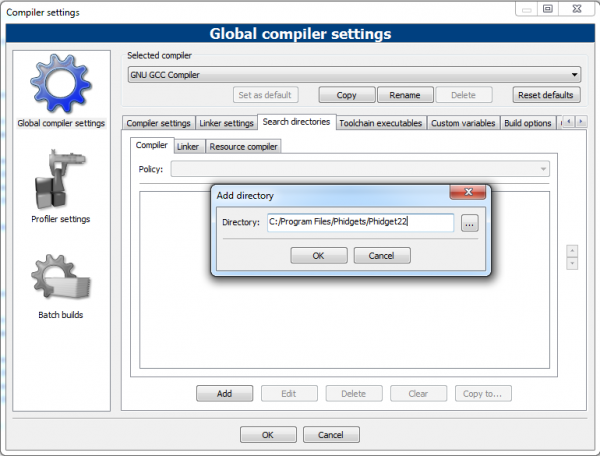
4. Select the "Linker" tab. Add a new entry, and choose your Phidgets installation directory, but append "\x86".
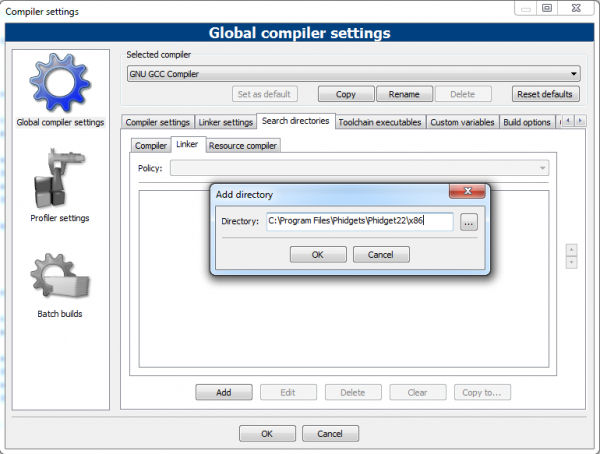
5. Go to the "Linker Settings" tab and add an entry called "phidget22"
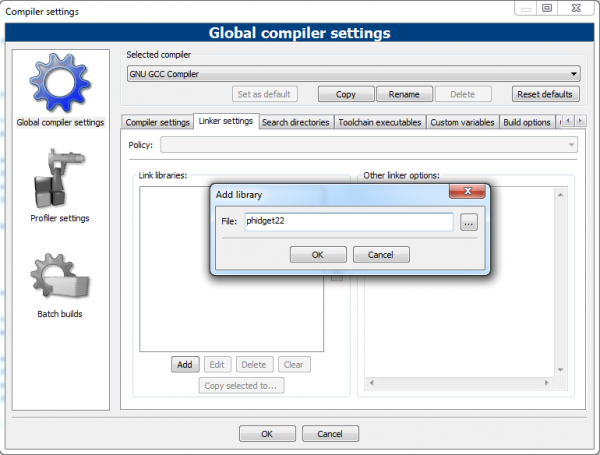
You can now compile and run the example.
Write your own code
When you are building a project from scratch, or adding Phidget function calls to an existing project, you'll need to configure your development environment to properly link the Phidget C/C++ library. Please see the Use Our Examples section for instructions.
In your .c source code file, you must include a reference to the library header:
#include <phidget22.h>
Then, you would compile your completed C/C++ code the same way as the examples above.
To learn how to write your own code for your Phidget, and to learn more about our API, we have a teaching section to help you follow the provided C/C++ examples and which has resources such as the API reference.
macOS
C/C++ has excellent support on OS X through the gcc compiler.
The first step in using C/C++ on Mac is to install the Phidget C/C++ library. Compile and install them as explained on the Getting Started guide for your device, which you can find in its user guide. Then, the OS - OS X page also describes the different Phidget files, their installed locations, and their roles.
Use our examples
After installing the main Phidget library for OS X as above, you're ready to download the examples. Afterwards, unzip the file. To run the example code, you'll need to find the source code for your specific device. Then, compile the code under your platform and run it.
To compile, link the Phidget C/C++ library, and build an executable binary on OS X, do (for example, depending on the Headers location):
gcc example.c -o example -framework Phidget22 -I/Library/Frameworks/Phidget22.framework/Headers
After using gcc, you will have an executable named example that you can run.
Write your own code
When writing your code from scratch, you must include a reference to the library header:
#include <phidget22.h>
Then, you would compile your completed C/C++ code the same way as shown in the Use Our Examples section above.
To learn how to write your own code for your Phidget, and to learn more about our API, we have a teaching section to help you follow the provided C/C++ examples. Even more help and references are provided from there.
Linux
C/C++ has support on Linux through the gcc compiler.
The first step in using C/C++ on Linux is to install the Phidget libraries. Compile and install them as explained on the main Linux page. That Linux page also describes the different Phidget files, their installed locations, and their roles.
Use our examples
After installing the Phidget libraries for Linux as above, you're ready to download and run the examples:
- Generic C/C++ Examples
To run the example code, you'll need to download and unpack the examples, and then find the source code for your device. The source file will be named the same as the software object for your device. If you are not sure what the software object for your device is, find your Phidget on our webpage, and then check the API documentation for it. You can also use the HelloWorld program, which a basic program that can run with any Phidget. Then, compile the code under your platform and run it. When compiling, you need to link to the Phidget library.
To compile, link the Phidget libraries and build a binary executable on Linux, do the following in a terminal in the directory with example.c:
gcc example.c -o example -lphidget22
In this case, example.c would be the .c file specific to your device. After using gcc, you will have an executable named example that you can run.
On Linux, if you have not set up your udev rules for USB access, you will need to run the program as root:
sudo ./example
Write your own code
When writing your code from scratch, you start it as you would any C/C++ code on Linux, such as within a text editor like Emacs, Vi, Gedit, or Kate. In your .c source code file, you must include a reference to the library header:
#include <phidget22.h>
Then, you would compile your completed C/C++ code the same way as the examples above.
To learn how to write your own code for your Phidget, and to learn more about our API, we have a teaching section to help you follow the provided C/C++ examples and which has resources such as the API reference.
Edit the examples
By following the instructions for your operating system and compiler above, you probably now have a working example and want to understand it better so you can change it to do what you want. This teaching section has resources for you to learn from the examples and write your own. Your main reference for writing C/C++ code will be the Phidget22 API.
Code snippets
The following code snippets describe how to do various general tasks with Phidgets. You should be able to find places in the examples where these snippets exist, and modify them to suit your requirements.
Step One: Initialize and open
Before using a Phidget, it must first be created and opened.
//Create
PhidgetDigitalInputHandle device;
PhidgetDigitalInput_create(&device);
//Open
PhidgetReturnCode ret;
ret = Phidget_open((PhidgetHandle)device);
if(ret != EPHIDGET_OK)
{
Phidget_getErrorDescription ( returnValue, &errorString );
printf("\n%s", errorString );
}
The variable "device" is now a handle for the Phidget. This example is specific to the Digital Input. For another device, use the correspondingly named calls in the C API.
Note that Phidget_open() opens the software object, but not hardware. So, it is not a guarantee you can use the Phidget immediately.
Also note that you can catch error codes returned by the Phidget library as we did above when using the Phidget_open() call. In other words, this should probably be present around most of your Phidget calls, especially when you are learning how to use the Phidget and debugging your code:
PhidgetReturnCode ret;
const char* errorString;
ret = /*function call here*/;
if(ret != EPHIDGET_OK)
{
Phidget_getErrorDescription ( returnValue, &errorString );
printf("\n%s", errorString );
}
Step Two: Wait for attachment (plugging in) of the Phidget
To use the Phidget, it must be plugged in (attached). We can handle this simply by calling openWaitForAttachment in place of the basic open. This function works for any Phidget. openWaitForAttachment will block until a connection is made to the Phidget, or the specified timeout is exceeded:
Phidget_openWaitForAttachment((PhidgetHandle)device, 5000);
Sometimes, it makes more sense to handle the attachment via an event. This would be in instances where the Phidget is being plugged and unplugged, and you want to handle these incidents. Or, when you want to use event-driven programming because you have a GUI-driven program. In these cases, an event-driven code snippet to handle the attachment might look something like this:
void CCONV OnAttachedEventHandler(PhidgetHandle Device, void *userPtr)
{
int serial;
const char* deviceName;
Phidget_getDeviceSerialNumber(Device, &serial);
Phidget_getDeviceName(Device, &deviceName);
printf("\nHello to Device %s, Serial Number: %d", deviceName, serial);
}
And the code to set up the event handler within the code opening your device might look like:
//Code for -creating- device here....
Phidget_setOnAttachHandler((PhidgetHandle)device,OnAttachedEventHandler, NULL)
//Code for -opening- device here....
Step Three: Do things with the Phidget
You can read data and interact with your Phidget both by polling it for its current state (or to set a state), or by catching events that trigger when the data changes.
For a Phidget Digital Input or Output, the polling method of getting the input state or setting an output state looks something like this:
//Get the state from a digital input
int state;
PhidgetDigitalInput_getState(digitalInputDevice, &state);
//Set the duty cycle for a digital output
PhidgetDigitalOutput_setDutyCycle(digitalOutputDevice, 0);
To catch data changes via events, you would use something like this:
void CCONV OnStateChangeHandler(PhidgetDigitalInputHandle digitalInput, void *userPtr, int state)
{
printf("State: %d", state);
}
//...
//Within the function that opens the device
// Insert code to create an Digital Input called 'device'
// Hook our function above into the device object
PhidgetDigitalInput_setOnStateChangeHandler(digitalInput, OnStateChangeHandler, NULL);
// Insert code to open 'device'
Step Four: Close and delete
At the end of your program, don’t forget to close and delete the device to free any locks on the Phidget that opening the device put in place!
Phidget_close((PhidgetHandle)device);
PhidgetDigitalInput_delete(&device);
C++ events
If you want to use C++ style, object-oriented events you can do that as well. The following examples show you how to do this:
Figure out how to properly load these
Further Reading
Phidget Programming Basics - Here you can find the basic concepts to help you get started with making your own programs that use Phidgets.
Data Interval/Change Trigger - Learn about these two properties that control how much data comes in from your sensors.
Using Multiple Phidgets - It can be difficult to figure out how to use more than one Phidget in your program. This page will guide you through the steps.
Polling vs. Events - Your program can gather data in either a polling-driven or event-driven manner. Learn the difference to determine which is best for your application.
Logging, Exceptions, and Errors - Learn about all the tools you can use to debug your program.
Phidget Network Server - Phidgets can be controlled and communicated with over your network- either wirelessly or over ethernet.
Common problems and solutions/workarounds
Issue: I am using a non US-English version of Windows, and the Visual C/C++ examples run into a linker error
Affected Operating Systems: Windows
The example projects, by default finds the phidget22.h and phidget22.lib in ${SystemDrive}\Program Files\Phidgets\Phidget22. If you are using a non US-English version of Windows, the Phidget drivers may be installed into a different location. To resolve, you will have to modify the paths to these two files. For instructions, please see your environment/compiler section.
