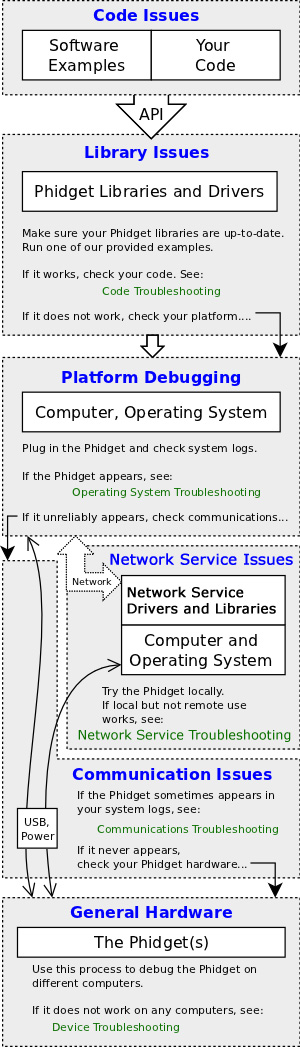General Troubleshooting
To troubleshoot a Phidget problem, we strongly recommend a logical approach to pin down the source. Although Phidgets are designed to be easy to use, they actually are a complex system with many levels of interfacing between the Phidget, cables, possible networking, operating systems, USB ports, the Phidget Libraries, and ultimately your code.
To help you narrow down the source of the problem into a specific part of the overall system, we provide an overview of the entire system below. In each grey box we have the affected parts of the system (computer, the Phidget, your code, etc) and a simple step or two you can take to see if the problem is within that part of the overall system.
Once you have found the part of your system with the problem, click on the green link within the box to learn more about how to troubleshoot that portion.
Quick Links
The sections linked from the image above are:
- Code Troubleshooting
- Operating System Troubleshooting
- Communications Troubleshooting
- Webservice Troubleshooting
- Device Troubleshooting
Code Troubleshooting
- Quick Fixes...
- Syntax help can be found in the API download and code snippets for your programming language
- High-level concept help (logging, catching errors, using the API) is on the General Phidget Programming page
- Generic API help (error types and codes, information about each function) is on the General API page.
- Hardware help (number of ports returned in code, maximum software sampling speed) can be found in the API section on the page for your device
- Compiler help (linking libraries, running code) can be found on the page for your language
- Ensure you wait enough time for the Phidget to respond to your requests, such as when switching between ratiometric and non-ratiometric sensing
To determine whether the problem is within the code you're writing, you should run the provided examples for your programming language. To download and run the examples, visit the page about your programming language. The examples are designed to test and flex most of the Phidget API, including your device API. This holds true for the majority of devices and languages, but we also provide a HelloWorld example for each language that you can use with any device to test part of the API.
- If the examples run, the problem is within your code.
- If the examples do not run, the problem is at a lower level. Read on to the operating system troubleshooting section below.
If an example specific to your device exists, the source code file will be named similarly to the hardware. If you are still not sure which source code file or project to use, check the API section within the page for your device which will tell you the software object -- and thus example file name -- for your Phidget. Make sure to use either that device-specific example, or the HelloWorld example.
When debugging code, it helps to extract what is known as a Minimum Reproducible Unit (MRU), which is the minimum lines of code that can reproduce the issue. This will allow you to find what part of your use of Phidgets in code is causing the problem. We can help with this. Extracting an MRU is a powerful process which can not only isolate the problem, but also allow you to examine and organize your code. Also, it helps us debug your problem faster if you can show exactly what the problem is in your Phidget API code.
If you have found the problematic lines and want to see what is wrong, you can try turning on Phidget logging. Logging can save and display many different levels of messages (errors, debugging, or even individual Phidget library actions) to either a file or the program console. You can find help to turn logging on and off in the logging section of our General Phidget Programming guide.
Note: We do not offer services to debug general programming projects, or to develop code from scratch. We do, however, support any and all questions about the Phidgets and their use. So, if you have ideas for helpful examples, more documentation, or other useful material we could provide, we welcome your suggestions!
Operating System Troubleshooting
- Quick Fixes...
- Make sure no other programs are accessing the Phidget USB port at the same time as your code. This includes the Phidget Control Panel on Windows and the Preference Pane on Mac OS X!
- Make sure your operating system version is supported
- Ensure the Phidget libraries and drivers for your operating system are the most recent version
- Check the Limitations section for your operating system as some problems arise from special combinations
To determine whether the problem is with your operating system, or at a lower level, you should check your operating system logs for the appearance of the Phidget as a hardware device. The process to check these logs varies by platform - whether by the Device Manager (Windows), ??? (Mac OS X) or the kernel logs (Linux) - and is described on the page for your operating system.
If you plug in the Phidget and the system logs show:
- It does not appear, or
- It does not disconnect, or
- It only appears sometimes
The problem may be in the communication portion of the system, or lower. Start with the Communications Troubleshooting section and work your way down.
If, on the other hand, your computer consistently detects the Phidget on the USB port but the libraries fail to communicate with it (i.e. the provided examples do not run, as described above), the problem is probably (a) your Phidget library versions, (b) other, third-party drivers causing a conflict, or (c) your operating system. Details about these problems for each platform can be found in the Troubleshooting section on the page for your operating system.
Communications Troubleshooting
- Quick Fixes...
- Make sure the Phidget is plugged in to the computer (always good to check)
- Use short USB cables (<5 m)... long wires lead to poor sensor data and/or inadequate power
- Make sure any cables between multiple Phidgets (such as sensors and an Interface Kit, for example) are correctly connected. Helpful pictures can be found on the Getting Started page for your device
Webservice Troubleshooting
- Quick Fixes...
- Make sure the Phidget library versions are the same on both computers
- Wait a little time before trying to do things with the Phidget upon first connecting remotely, sometimes delay occurs over a network
Device Troubleshooting
- Quick Fixes...
An easy way to tell you have a new problem with your device is that it suddenly stops working. If you run the same code, on the same system, with the same libraries, and the same Phidget and suddenly it doesn't do the same thing anymore.
This can happen especially on boards and/or components that handle some form of external power (motors, relays, etc). It is important to make sure you don't overload the board, or you could do some serious damage. Check the specs for your device and remember, be conservative!