OS Troubleshooting: Difference between revisions
No edit summary |
No edit summary |
||
| Line 36: | Line 36: | ||
*navigate to {{Code|HKEY_LOCAL_MACHINE\SOFTWARE\Microsoft\NET Framework Setup\NDP}} | *navigate to {{Code|HKEY_LOCAL_MACHINE\SOFTWARE\Microsoft\NET Framework Setup\NDP}} | ||
*The folder names under NDP indicate the version numbers you currently have installed. | *The folder names under NDP indicate the version numbers you currently have installed. | ||
If you are unable to install .NET framework 3.5 or higher, you can still use Phidgets. However, you won't be able to use the installer, and will have to manually install the Phidget libraries. Please see the [[ | If you are unable to install .NET framework 3.5 or higher, you can still use Phidgets. However, you won't be able to use the installer, and will have to manually install the Phidget libraries. Please see the [[OS_-_Windows_Advanced_Information | Windows Advanced Information]] section. | ||
Latest revision as of 21:00, 22 June 2021
To determine whether the problem relates to your operating system, you should check whether your system detects the Phidget:
Select your operating system in the tabs above.
You should now have the latest Phidget software installed and have the Phidget Control Panel running. If your device is not listed in the Phidget Control Panel, verify that your computer has detected the Phidget via USB. To do that, follow these steps:
1. Open the Device Manager by accessing the start menu, and searching for Device Manager. Under the Human Interface Devices heading there should be a HID-compliant device and a USB Input Device entry for every Phidget. Simply disconnect/connect a Phidget to verify which one it is on the list.
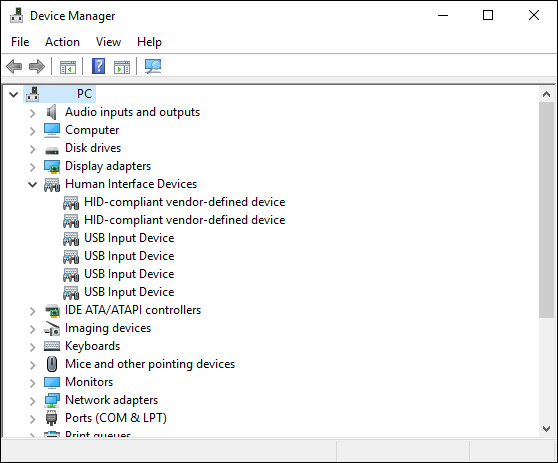
2. Another place you can see attached Phidgets is "Devices and Printers" which you can also open by searching for it in the start menu.
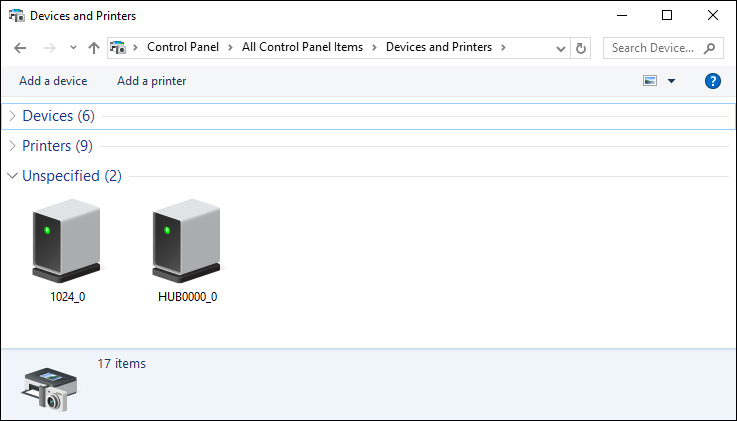
If you can see your Phidget in the USB list even though it does not show up in the Phidget Control Panel take a moment to check the basics:
- You are using Windows 7 or newer.
- You have .NET framework 3.5 or higher. Unsure how to check? This is covered directly below.
- No other programs, drivers, or processes are using that USB port in software. Some drivers or software will sometimes mistakenly claim Phidget devices when waiting on some hardware to be connected. Please see the section: third party software prevents communications with Phidgets for more information.
- The Phidget libraries are the latest version (visit the getting started section to download them)
- Check the common problems section below, some specific combinations can cause problems
Unsure which versions of the .NET framework are installed on your computer?
- click on start menu and run "regedit"
- navigate to
HKEY_LOCAL_MACHINE\SOFTWARE\Microsoft\NET Framework Setup\NDP - The folder names under NDP indicate the version numbers you currently have installed.
If you are unable to install .NET framework 3.5 or higher, you can still use Phidgets. However, you won't be able to use the installer, and will have to manually install the Phidget libraries. Please see the Windows Advanced Information section.
If you don't see the Phidget in either list, try the following things:
- If the Phidget is connected to your PC through a USB hub, try connecting it directly to a USB port on your computer.
- If your Phidget requires an external power supply, make sure that a supply of the correct voltage is connected.
- If you're using an old USB cable, try switching it out for one you know is working.
- Try switching to a different USB port on your computer.
- Try connecting the Phidget to a different computer, especially if you have one that has worked with other Phidgets previously.
You should now have the latest Phidget software installed and have the Phidget Control Panel running. If your device is not listed in the Phidget Control Panel, verify that your computer has detected the Phidget via USB. To do that, follow these steps:
1. Navigate to the Apple Menu and select About This Mac
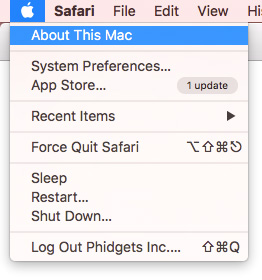
2. Click on the System Report button. Find your Phidget in the USB section.
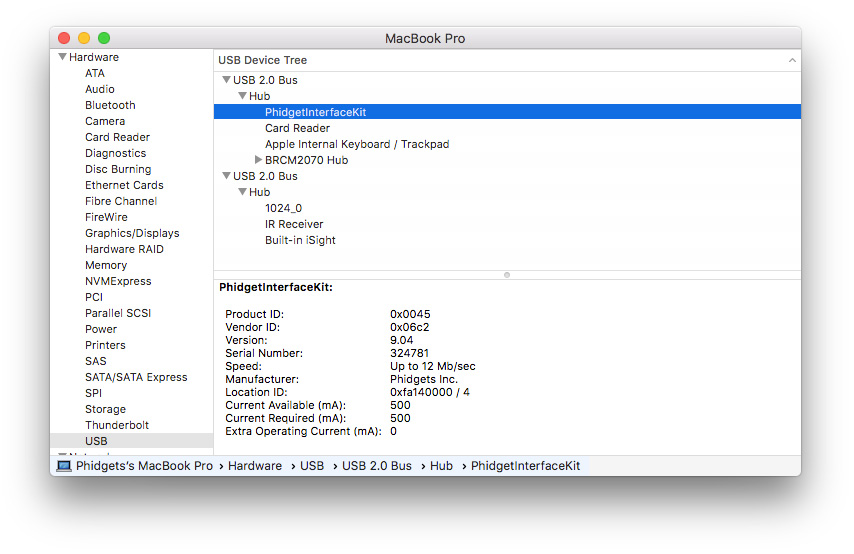
If you can see your Phidget in the USB list even though it does not show up in the Phidget Control Panel take a moment to check the basics:
- You are using macOS X 10.5 or newer
- No other programs, drivers, or processes are using that USB port in software (including other programs trying to use Phidgets)
- Your Phidget libraries are up-to-date
You should now have the latest Phidget software installed and have the HelloWorld C program running. If your device is not listed when the program runs, verify that your computer has detected the Phidget via USB. To check this, you can use the kernel log reader dmesg. Pipe the output of dmesg into the utility tail to read the last ten lines of the log:
$> dmesg | tail
....(3 lines)....
[337.189132] usb 1-2: new full-speed USB device number 5 using ochi-pci
[337.464709] usb 1-2: New USB device found, idVendor=06c2 idProduct=0034
[337.464714] usb 1-2: New USB device strongs: Mfr=1, Product=2, SerialNumber=3
[337.464718] usb 1-2: Product: 1024_0
[337.464721] usb 1-2: Manufacturer: Phidgets Inc.
[337.464724] usb 1-2: SerialNumber: 388624
[337.491426] usb 1-2: hid-generic 0003:06C2:0034.0004: hiddev0,hidraw1: USB HID v1.01 Device [Phidgets Inc. 1024_0] on usb-0000:00:06.0-2/input0
The number between the [ ] is the system time in seconds since the last boot up, so you can tell whether the event was recent or not. (This will also tell you the interrupt type of Phidget that is registered by the USB interface, see the common problems section below for more information on what this means.)
The Phidget should both connect and disconnect properly, so unplugging it should result in an additional line at the tail:
$> dmesg | tail
....(9 lines)....
[744.558055] usb 1-2: USB disconnect, device number 5
If you can see your Phidget in the USB list even though it does not show up in the Hello World C program take a moment to check the basics:
- No other programs, drivers, or processes are using that USB port in software
- You are running the example program as root (or your udev rules have been set properly)
- You are using libusb 1.0 (not the older 0.1 release)
- You have compiled versions of libphidget22.a and libphidget22.so in your system library location (usually
/usr/lib) - The Phidget libraries are the latest version
- Your Linux kernel version is 2.6 or later (type
uname -rin a terminal to get your kernel version) - Check the common problems section below, some specific combinations can cause problems
Where do I go next?
- If your operating system is unable to see your Phidgets, proceed to Hardware Troubleshooting.
- If your OS can see the Phidget, but the Phidget Control Panel cannot, try reinstalling the newest version of the Phidget drivers for your OS. If it still doesn't work, contact support.
