Template:UgIR: Difference between revisions
From Phidgets Support
(Created page with "===IR Receiver/Transmitter=== right|link= When you double click on an IR Receiver/Transmitter object, a window like the one pictured will open. *...") |
No edit summary |
||
| (7 intermediate revisions by 2 users not shown) | |||
| Line 1: | Line 1: | ||
===IR | ===IR=== | ||
Double-click on the IR object, labelled ''PhidgetIR'', in order to run the example: | |||
[[Image:IR_Example.jpg|center|link=]] | |||
{{UGExampleDescription}} | |||
* The ''Show RAW Data'' checkbox toggles the RAW data window. This window lets you see incoming codes as pulses and gaps (expressed as numbers in milliseconds). You can also re-transmit this raw data. | |||
* '''IR Code:''' the hexadecimal code corresponding to the signal just received. | |||
* '''Repeat Count:''' how many times the same code has been received in a row. If you hold down a button on most remote controllers, it will continually transmit repeat codes. | |||
* '''Bit Length:''' the length of the code in bits. | |||
*When a code is repeated multiple times, the {{{1}}} will learn the code. It will display the relevant information in the ''Learn'' box. For more information, see the [[#Technical_Details|technical section]]. | |||
You can read more about IR remote controls in our [[IR Remote Control Primer]]. | |||
<br clear="all"> | <br clear="all"> | ||
Latest revision as of 16:51, 5 September 2018
IR
Double-click on the IR object, labelled PhidgetIR, in order to run the example:
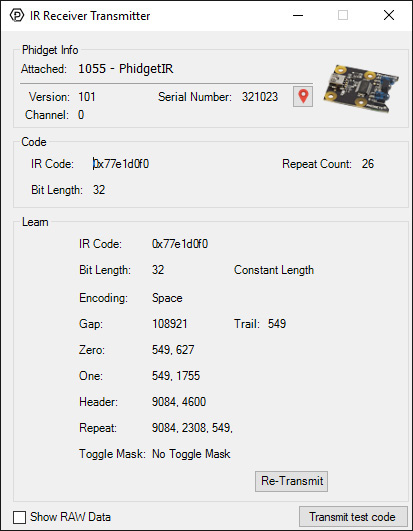
General information about the selected object will be displayed at the top of the window. You can also experiment with the following functionality:
- The Show RAW Data checkbox toggles the RAW data window. This window lets you see incoming codes as pulses and gaps (expressed as numbers in milliseconds). You can also re-transmit this raw data.
- IR Code: the hexadecimal code corresponding to the signal just received.
- Repeat Count: how many times the same code has been received in a row. If you hold down a button on most remote controllers, it will continually transmit repeat codes.
- Bit Length: the length of the code in bits.
- When a code is repeated multiple times, the {{{1}}} will learn the code. It will display the relevant information in the Learn box. For more information, see the technical section.
You can read more about IR remote controls in our IR Remote Control Primer.
