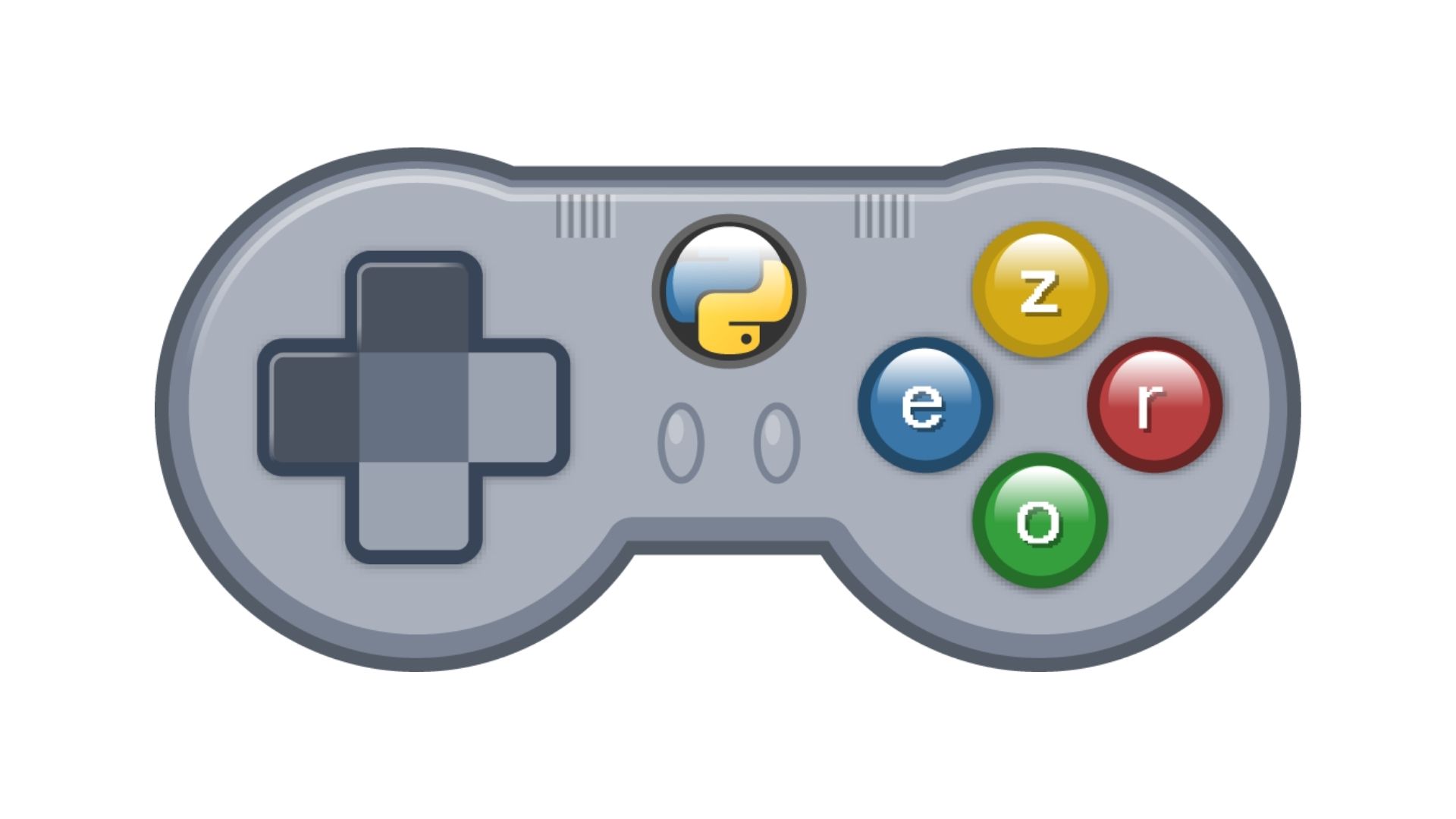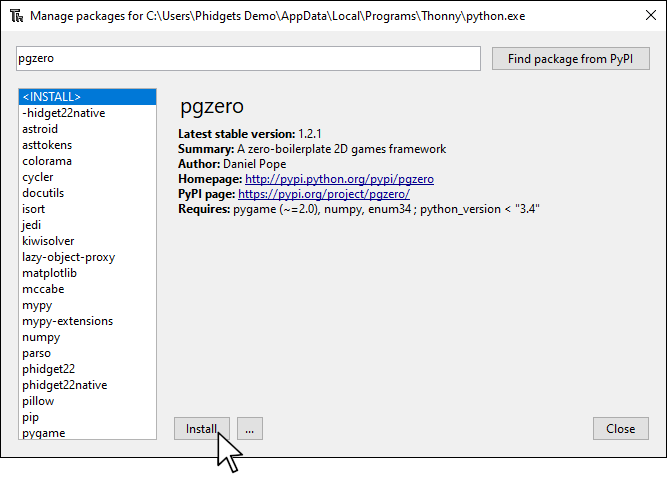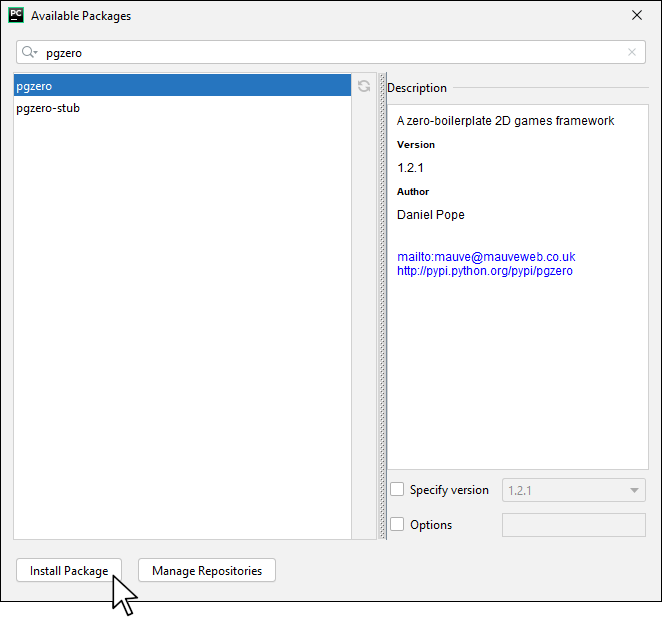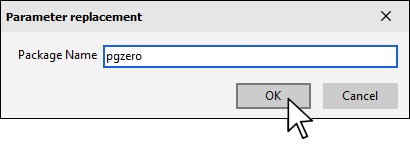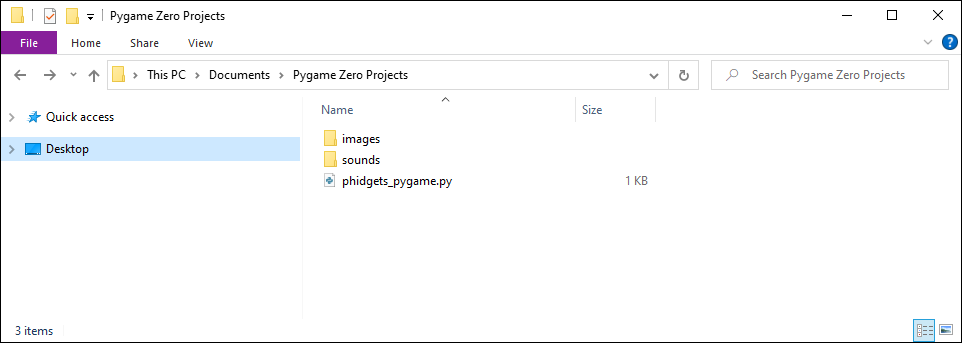Prerequisites
If you are brand new to Pygame Zero, be sure to review their introductory material here before moving on.
Install Pygame Zero
In order to use Pygame Zero, you first have to install it. You do this in the same way you previously installed the Phidget22 library. Simply navigate to your package manager, search for pgzero and press install!
PyCharm
If you're using PyCharm, select File > Settings > Python Interpreter and use the + symbol to install pgzero.
PyScripter
If you're using PyScripter, select Tools > Tools > Install Packages with pip and enter pgzero.
Create Project Structure
Create the following project structure on your computer in the location of your choice.
Download the following files and place them in the appropriate location.
Finally, create a new python file named phidgets_pygame.py and save it in the same location
Next Steps
Follow the link below to the Pygame Zero Projects page and select a Device Tutorial.