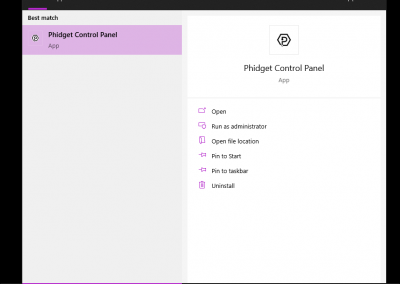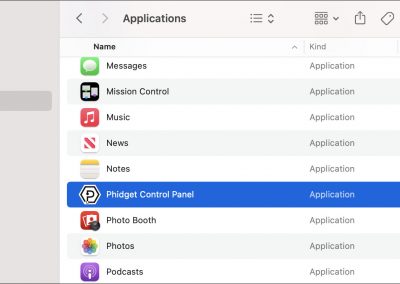Wireless VINT Hub - Troubleshooting
What You Will Need
- A computer that you can download software on (administrator privileges are required). Windows is recommended.
- An internet connection.
- An Ethernet cable (if your label is missing).
Wireless VINT Hub - Reset
Step 1
Locate the reset button on the back of the wireless VINT Hub.

Step 2
- Pressing the reset button will reboot the Wireless VINT Hub.
- Holding the button down for 10 seconds before releasing will perform a reset. The reset will clear all settings, including the web configuration page password, and reset the Wi-Fi password to the one on the HUB5000's label.
- As a last resort, you can perform a factory reset. Only perform a factory reset if the regular reset is not working, or there was an error during a firmware upgrade. Holding the button down before plugging in power, and keeping pressed for 15 seconds before releasing, will restore the original factory firmware.
Wireless VINT Hub - Missing Label
Note: you will need an ethernet cable for this section.
Step 1
Connect your Wireless VINT Hub to your network using an Ethernet cable.

Step2
Next, open the Phidget Control Panel.
- On Windows, search for Phidget Control Panel in the search bar.
- On macOS, search the applications folder for Phidget Control Panel.
Step 3
Navigate to the Network Phidgets tab to locate your Wireless VINT Hub.
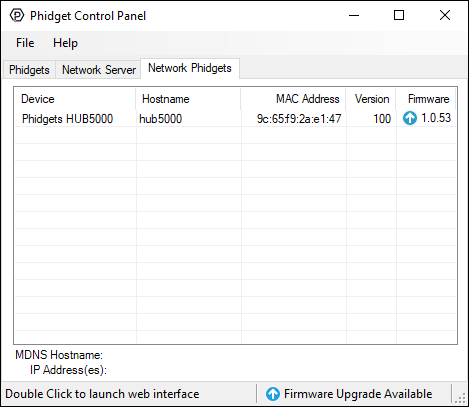
Step 4
Double-click on your Wireless VINT Hub and select Open Web Interface on the following menu.
Note: you can also access the web interface by entering 192.168.100.1 in your web browser's address bar.
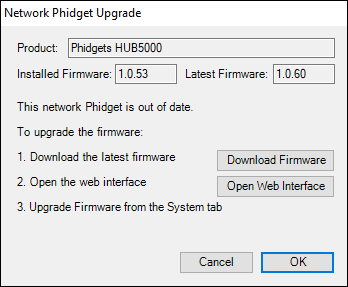
Step 5
The first time you access the Web Interface, you will be asked to enter a password. For a classroom setting, we advise that all Wireless VINT Hubs have the same password.
Note: if a password has already been set and you do not know it, you will have to factory reset your Wireless VINT Hub. Visit the Reset section on this page for more information.
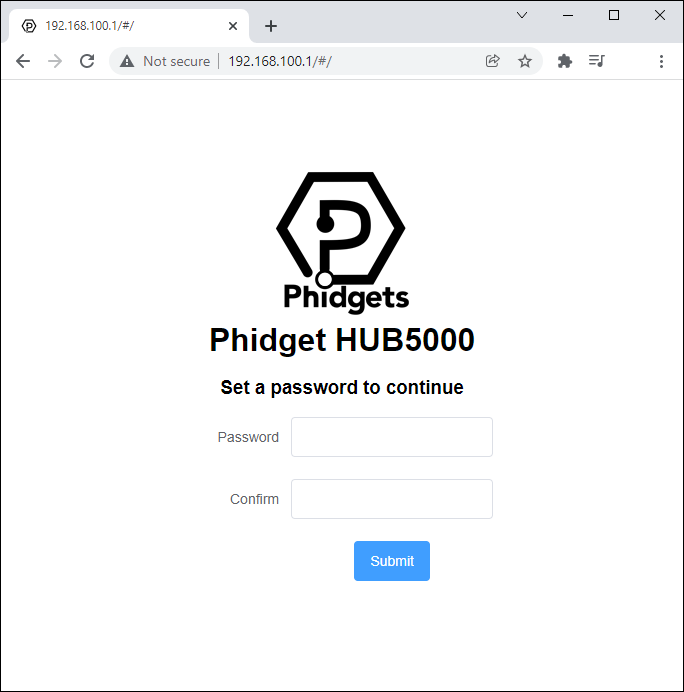
Step 6
After accessing the Web Interface, select the Network tab and scroll down to the Wireless Settings tab. You will be able to see the information that was previously printed on the label.
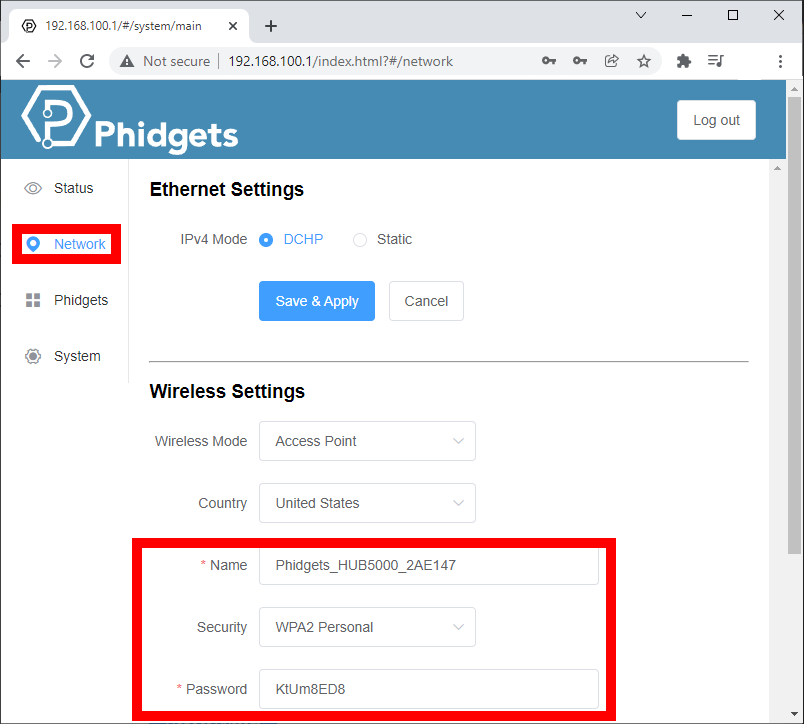
Wireless VINT Hub - Firmware Upgrade
Questions?
If you have any questions about the information above, Contact Us.